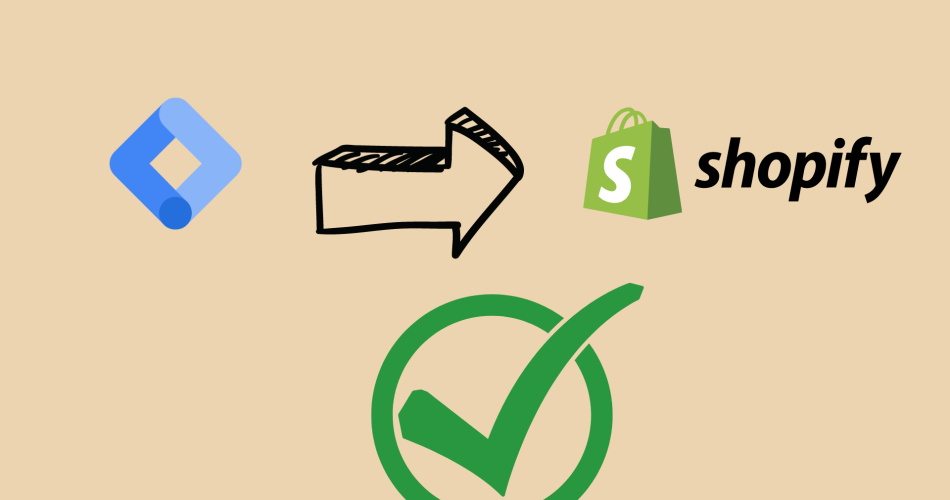Google Tag Manager is a powerful tool for managing and deploying tracking tags on your website. Shopify is a popular e-commerce platform that allows businesses to create and manage their online stores. By integrating Google Tag Manager with Shopify, you can gain valuable insights into how users are interacting with your store and optimize your digital marketing efforts.
In this blog post, we will walk you through the steps required to install Google Tag Manager on Shopify.
Create a Google Tag Manager account
If you haven’t already, the first step is to create a Google Tag Manager account. You can sign up for a free account at https://tagmanager.google.com/. Once you’ve created your account, you’ll need to create a new container for your Shopify store.
Set up Google Tag Manager tracking in Shopify
Once you have your Google Tag Manager account set up, you can start setting up tracking in Shopify. Here’s how:
- Log in to your Shopify account and go to the “Online Store” section.
- Click on “Themes” and then “Actions” and choose “Edit code.”
- Find the “theme.liquid” file and open it.
- Paste the Google Tag Manager tracking code right after the opening
<head>tag.
<!-- Google Tag Manager -->
<script>(function(w,d,s,l,i){w[l]=w[l]||[];w[l].push({'gtm.start':
new Date().getTime(),event:'gtm.js'});var f=d.getElementsByTagName(s)[0],
j=d.createElement(s),dl=l!='dataLayer'?'&l='+l:'';j.async=true;j.src=
'https://www.googletagmanager.com/gtm.js?id='+i+dl;f.parentNode.insertBefore(j,f);
})(window,document,'script','dataLayer','GTM-XXXXXX');</script>
<!-- End Google Tag Manager -->
- Replace “GTM-XXXXXX” with your own Google Tag Manager container ID.
- Save the changes.
Set up Google Tag Manager variables in Shopify
In order to track variables and events, you’ll need to set up some custom variables in Google Tag Manager. Here’s how:
- In Google Tag Manager, click on “Variables” and then “User-Defined Variables.”
- Click on “New” to create a new variable.
- Choose “Data Layer Variable” as the variable type.
- In the “Data Layer Variable Name” field, enter the name of the data layer variable you want to track.
- Save the variable.
You can repeat this process for each custom variable you want to track.
Set up triggers in Google Tag Manager
In order to fire the Google Tag Manager tracking tag, you’ll need to set up triggers in Google Tag Manager. Here’s how:
- In Google Tag Manager, click on “Triggers” and then “New.”
- Choose “Custom Event” as the trigger type.
- In the “Event Name” field, enter the name of the event you want to track.
- Save the trigger.
You can repeat this process for each event you want to track.
Test your setup
Once you’ve set up your tags, variables, and triggers, it’s time to test your setup. Here’s how:
- In Google Tag Manager, click on “Preview” to enter preview mode.
- Visit your Shopify store and perform the actions you want to track.
- Check the Google Tag Manager preview pane to make sure your tags are firing correctly.
Conclusion
In conclusion, installing Google Tag Manager on Shopify can provide valuable insights into user behavior and help you optimize your digital marketing efforts. By following the steps outlined in this blog post, you can set up tracking for custom variables and events, and test your setup to ensure accurate tracking. Remember to always thoroughly test your setup before launching it on your live website to ensure that you’re collecting accurate data. With the right configuration, you can gain a deeper understanding of how users are interacting with your Shopify store and use this data to improve your marketing strategies and increase conversions.