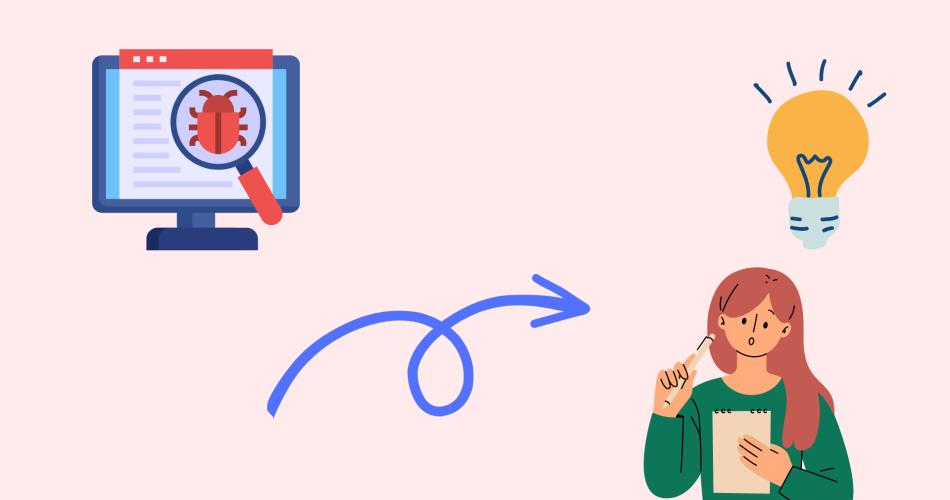Google Tag Manager (GTM) is a powerful tool for managing and deploying marketing tags on your website. However, like any tool, it can encounter issues that can cause problems with your website’s performance and analytics data. In this blog post, we will show you how to debug and troubleshoot GTM issues to ensure that your tags are working correctly and your analytics data is accurate.
Common GTM Issues
There are several common GTM issues that you may encounter when working with tags on your website. These issues can include:
- Tags not firing: This issue occurs when your tags are not being triggered or fired on your website.
- Tags firing multiple times: This issue occurs when your tags are being fired more than once, which can lead to inflated analytics data.
- Incorrect data: This issue occurs when the data being collected by your tags is incorrect or incomplete.
Debugging Tools in GTM
GTM provides several built-in tools for debugging and troubleshooting tag issues. These tools include:
- Preview mode: This tool allows you to preview your tags and test them before they go live on your website.
- Debug console: This tool provides a detailed log of the events and actions that are being taken by your tags.
- Variables: This tool allows you to view and test the variables that are being used by your tags.
Troubleshooting GTM Issues
If you encounter issues with your tags in GTM, there are several steps you can take to troubleshoot the issue. These steps include:
- Check your tag configuration: Make sure that your tags are configured correctly and that the trigger conditions are set up correctly.
- Check your variable configuration: Make sure that the variables being used by your tags are set up correctly and that they are returning the correct data.
- Check your website code: Check your website code to ensure that it is not interfering with your tags or causing conflicts.
- Use the debugging tools: Use the built-in debugging tools in GTM, such as preview mode and the debug console, to identify and troubleshoot issues.
Best Practices for GTM Troubleshooting
To ensure that you are able to effectively troubleshoot GTM issues, there are several best practices that you should follow. These best practices include:
- Keep your GTM container organized: Keep your GTM container organized and easy to navigate by using descriptive names for your tags, triggers, and variables.
- Test your tags before going live: Test your tags in preview mode before deploying them to your live website to ensure that they are working correctly.
- Monitor your analytics data: Monitor your analytics data regularly to ensure that your tags are collecting the correct data and that your website’s performance is not being impacted by tag issues.
Conclusion
Debugging and troubleshooting GTM issues can be a challenging task, but with the right tools and best practices, it is possible to identify and resolve issues quickly and effectively. By following the steps outlined in this blog post and using the built-in debugging tools in GTM, you can ensure that your tags are working correctly and that your analytics data is accurate.